Flash Plugin installing problem in Ubuntu
Flash plugin is one of the very important plugin of Internet Browser. To watch most of the online video (like YouTube video) and animated picture we need it. But there is a problem installing this plugin in Ubuntu, if you are working inside proxy. If you try to install it from synaptic package manager, if you want to install it from .deb file or if you install from direct command. The package downloaded fine but when dpkg runs it shows problem.
The only way it can be install seems to be in terminal with Ubuntu Restricted Extras. The code is as following:
But the worst thing happen when if try to install it and it stop installing. After that you can't open senaptic package manager, you can't open update manager, you can't install or uninstall any software in your system terminal and even you can't run the .deb file. It will always show some error massage. Like " run sudo dpkg --configure -a" or "first reinstall flash-plugin".
After doing lot of google I find that all hints that given in the different forums are not working to solve the problem.
Described bellow is the only process that works with me. Though this is edit the system file which I don't like but there is no other option.
First go to
Then use this command in terminal
and search for flashplugin-nonfree and delete the whole block containing it.<br /> Save the file. Now every thing should work fine.<br /> Hope this article can save your problem.<br /> <br /> Update:<br /> Hi,<br /> In Ubuntu 10.10 the above trick of installing is not working. Even the command line installation sudo apt-get install ubuntu-restricted-extras ins not working and generating same error. So now to install I found new trick. First simply install flashplugin-installer from terminal by command<br /> <br /> <pre class=;">sudo apt-get install flashplugin-installer Then it will first install flashplugin installer and then it will show some command like "connection failed to http://archive.canonical.com/pool/partner/a/adobe-flashplugin/adobe-flashplugin_10.1.102.65.orig.tar.gz ..... retrying to connect" etc. but let go on and wait for some time. Maybe after some 10 to 20 try it will stop the installation.
Now download adobe flash plugin from website "http://archive.canonical.com/pool/partner/a/adobe-flashplugin/adobe-flashplugin_10.1.102.65.orig.tar.gz", just check the exact latest version and change accordingly. You will get the exact url on the error massage above, it is better to copy the url from the error massage and then download from your browser.
Now again go to terminal and run the command
Then it will ask for the folder where the tar.gz file is. Just enter the full path without the file name. Mean if you have saved the adobe-flashplugin_10.1.102.65.orig.tar.gz flie on the Download folder of your home then give file name like
and hit return
Your flash plugin will be installed. Enjoy.
Thanks
Apurba

The only way it can be install seems to be in terminal with Ubuntu Restricted Extras. The code is as following:
sudo apt-get install ubuntu-restricted-extra
But the worst thing happen when if try to install it and it stop installing. After that you can't open senaptic package manager, you can't open update manager, you can't install or uninstall any software in your system terminal and even you can't run the .deb file. It will always show some error massage. Like " run sudo dpkg --configure -a" or "first reinstall flash-plugin".
After doing lot of google I find that all hints that given in the different forums are not working to solve the problem.
Described bellow is the only process that works with me. Though this is edit the system file which I don't like but there is no other option.
First go to
/var/lib/dpkg/statusand copy the status file and save it to some other place as backup. This is very important because if some thing goes wrong then you can restore the file.
Then use this command in terminal
sudo gedit /var/lib/dpkg/status
and search for flashplugin-nonfree and delete the whole block containing it.<br /> Save the file. Now every thing should work fine.<br /> Hope this article can save your problem.<br /> <br /> Update:<br /> Hi,<br /> In Ubuntu 10.10 the above trick of installing is not working. Even the command line installation sudo apt-get install ubuntu-restricted-extras ins not working and generating same error. So now to install I found new trick. First simply install flashplugin-installer from terminal by command<br /> <br /> <pre class=;">sudo apt-get install flashplugin-installer Then it will first install flashplugin installer and then it will show some command like "connection failed to http://archive.canonical.com/pool/partner/a/adobe-flashplugin/adobe-flashplugin_10.1.102.65.orig.tar.gz ..... retrying to connect" etc. but let go on and wait for some time. Maybe after some 10 to 20 try it will stop the installation.
Now download adobe flash plugin from website "http://archive.canonical.com/pool/partner/a/adobe-flashplugin/adobe-flashplugin_10.1.102.65.orig.tar.gz", just check the exact latest version and change accordingly. You will get the exact url on the error massage above, it is better to copy the url from the error massage and then download from your browser.
Now again go to terminal and run the command
sudo dpkg-reconfigure flashplugin-installer
Then it will ask for the folder where the tar.gz file is. Just enter the full path without the file name. Mean if you have saved the adobe-flashplugin_10.1.102.65.orig.tar.gz flie on the Download folder of your home then give file name like
home//download
and hit return
Your flash plugin will be installed. Enjoy.
Thanks
Apurba


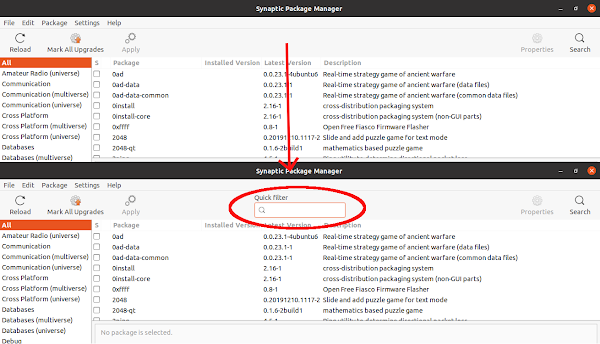
Comments
Post a Comment
Please dont forget to tell me if this post helped you or not...