Configuring Mozilla Thunderbird
Mozilla Thunderbird is a cross platform desktop email client which support both IMAP and POP protocol. This is a free open-source software. You can install the English version of software from this site, http://www.mozillamessaging.com/en-US/thunderbird/ . There are other language version also.
Actually I have four email account in different provider, like Gmail, Yahoo and my Departmental email. So to check all email I have to open the different account. Which is very boring and time consuming. So I use Desktop email client and check all mail together.
Why I have chosen Mozilla thunder bird? There are other client like Outlook in window and Evolution Mail in Ubuntu (which is actually default client in Ubuntu). Actually I feel that the interface of TB is more easy and attracting Outlook and Evolution Mail. More easy to configure and most interesting is that its selection the conversation in conversation view is better than other two rival. It's a product from Mozilla so there is a huge community for support and improvement. Huge no of Addons build by both Mozilla and community.
Now how to configure? The configuration is pretty easy, at least for well known provider like GMail or YahooMail. Go to Edit>Account setting (in window tools > account setting) then from Account Action go to New Email Account. Then enter your Name, Email Id and Password, it will do rest of the thing for you. If you want to change your setting you can do that manually also.
For me the manual editing option was very useful. I have two GMail account and I am forwarding all email from one account to another, but I am using that email id to send email to other as there are lots of friend who have this email id only. Again my departmental email system does not support POP or IMAP and SMTP service. So I actually forward all email to that GMail account. So for this three account I have to use only one POP account. Otherwise it will download same mail several times. So i stopped the setup and click to manual setup.
Which looks like this.
Now you can select different account and set the properties as you wish. You can change server setting, and use any POP or SMTP server for your account. You can set how frequent you want to check and download your new email from server. if you want to leave mail in your server etc. You can use any signature for your account. Just play around different option to under stand it.
How to set POP/IMAP and SMTP server for different provider, you can get the information from there help page. I will tell you later about the setting of GMail and YahooMail.




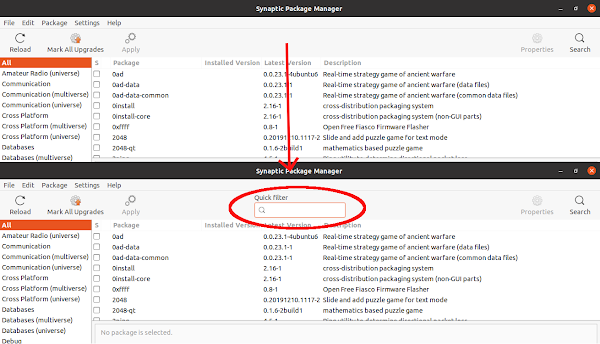
Comments
Post a Comment
Please dont forget to tell me if this post helped you or not...