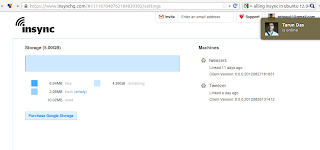X Server and Display Problem With sudo

Some time it happens that when you run any graphical window with sudo command like $sudo gedit /etc/apt/apt.conf you may get error message like: ** (gedit:8392): WARNING **: Command line `dbus-launch --autolaunch=720d86dbc34b24ba21ce446600000009 --binary-syntax --close-stderr' exited with non-zero exit status 1: Autolaunch error: X11 initialization failed.\n Cannot open display: Run 'gedit --help' to see a full list of available command line options. or any error message involving launching x-server. To get rid of this kind of error message first open terminal and then run the following command $sudo visudo Then add the following line at the end of the file. Defaults env_keep="DISPLAY XAUTHORITY" Now if you are adding more than one variable in this form then use "+=" instead "=" (without quote). Hope this will solve the problem. Cheeres APaul