Micromax 352g modem in Ubuntu 12.10
In one of my previous blog I have described how to configure Ubuntu 12.04 to use Micromax 352g Usb modem. But unfortunately this method is not working Ubuntu 12.10. But I have found another way to make same usb modem work in Ubuntu 12.10.
First open terminal and run the following command:
The out put will look something like this.
Noter here the device ID for your modem. For my case it is
Now create a configuration file with above vendor and product id using following command:
And add the following line:
Save and exit to terminal. Now Run the following command:
If commands run without any error, you should see your connection int the network indicator (Just click on it and see name of your mobile broad band is enlisted). You can click on the name and it will connect.
Now if you want a permanent solution of the above problem, so that you don't want to run the above commands in every session you can add the bellow mention lines the
Hope this will solve your problem.
Cheers
A.Paul
First open terminal and run the following command:
lsusb
The out put will look something like this.
Noter here the device ID for your modem. For my case it is
1c9e:9605
from OMEGA TECHNOLOGY. Now create a configuration file with above vendor and product id using following command:
sudo gedit /etc/usb_modeswitch.d/1c9e:9605
And add the following line:
DefaultVendor = 0x1c9e DefaultProduct = 0x9605 TargetVendor = 0x1c9e TargetProduct = 0x9605 MessageContent="55534243123456788000000080000606f50402527000000000000000000000"
Save and exit to terminal. Now Run the following command:
modprobe usbserial vendor=0x1c9e product=0x9605 usb_modeswitch -c /etc/usb_modeswitch.d/1c9e\:9605
If commands run without any error, you should see your connection int the network indicator (Just click on it and see name of your mobile broad band is enlisted). You can click on the name and it will connect.
Now if you want a permanent solution of the above problem, so that you don't want to run the above commands in every session you can add the bellow mention lines the
/etc/rc.local file. So the command will be automatically execute at the startup.sleep 10 modprobe usbserial vendor=0x1c9e product=0x9605 usb_modeswitch -c /etc/usb_modeswitch.d/1c9e\:9605 sleep 20 nmcli nm wwan on sleep 10 nmcli con up id "your connection name here"
Hope this will solve your problem.
Cheers
A.Paul


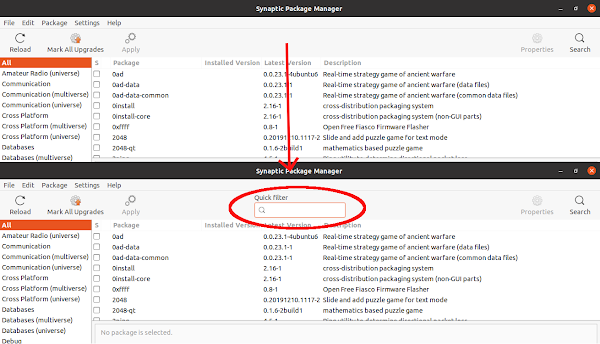
Comments
Post a Comment
Please dont forget to tell me if this post helped you or not...