Vim Keyboard Shortcuts
General
- Nearly all commands can be preceded by a number for a repeat count. eg. 5dd delete 5 lines
- Commands preceded by : are executed on the command line at the bottom of the screen
- :help help with any command
Navigation
- Cursor movement: ←h ↓j ↑k l→
- By words:
- w next word (by punctuation); W next word (by spaces)
- b back word (by punctuation); B back word (by spaces)
- e end word (by punctuation); E end word (by spaces)
- By line:
- 0 start of line; ^ first non-whitespace
- $ end of line
- By paragraph:
- { previous blank line; } next blank line
- By file:
- gg start of file; G end of file
- 123G go to specific line number
- By marker:
- mx set mark x; 'x go to mark x
- '. go to position of last edit
- ' ' go back to last point before jump
- Scrolling:
- ^F forward full screen; ^B backward full screen
- ^D down half screen; ^U up half screen
- ^E scroll one line up; ^Y scroll one line down
- zz centre cursor line
Editing
- u undo; ^R redo
- . repeat last editing command
Inserting
All insertion commands are terminated with
- i insert text at cursor; I insert text at start of line
- a append text after cursor; A append text after end of line
- o open new line below; O open new line above
Changing
- r replace single character; R replace multiple characters
- s change single character
- cw change word; C change to end of line; cc change whole line
- c
- ci( change inside parentheses (see text object selection for more examples)
Deleting
- x delete char
- dw delete word; D delete to end of line; dd delete whole line
- d
Cut and paste
- yy copy line into paste buffer; dd cut line into paste buffer
- p paste buffer below cursor line; P paste buffer above cursor line
- xp swap two characters (x to delete one character, then p to put it back after the cursor position)
Blocks
- v visual block stream; V visual block line; ^V visual block column
- most motion commands extend the block to the new cursor position
- o moves the cursor to the other end of the block
- d or x cut block into paste buffer
- y copy block into paste buffer
- > indent block; < unindent block
- gv reselect last visual block
Global
- :%s/foo/bar/g substitute all occurrences of "foo" to "bar"
- % is a range that indicates every line in the file
- /g is a flag that changes all occurrences on a line instead of just the first one
Searching
- / search forward; ? search backward
- * search forward for word under cursor; # search backward for word under cursor
- n next match in same direction; N next match in opposite direction
- fx forward to next character x; Fx backward to previous character x
- ; move again to same character in same direction; , move again to same character in opposite direction
Files
- :w write file to disk
- :w
namewrite file to disk asname - ZZ write file to disk and quit
- :n edit a new file; :n! edit a new file without saving current changes
- :q quit editing a file; :q! quit editing without saving changes
- :e edit same file again (if changed outside vim)
- :e . directory explorer
Windows
- ^Wn new window
- ^Wj down to next window; ^Wk up to previous window
- ^W_ maximise current window; ^W= make all windows equal size
- ^W+ increase window size; ^W- decrease window size
Source Navigation
- % jump to matching parenthesis/bracket/brace, or language block if language module loaded
- gd go to definition of local symbol under cursor; ^O return to previous position
- ^] jump to definition of global symbol (requires
tagsfile); ^T return to previous position (arbitrary stack of positions maintained) - ^N (in insert mode) automatic word completion

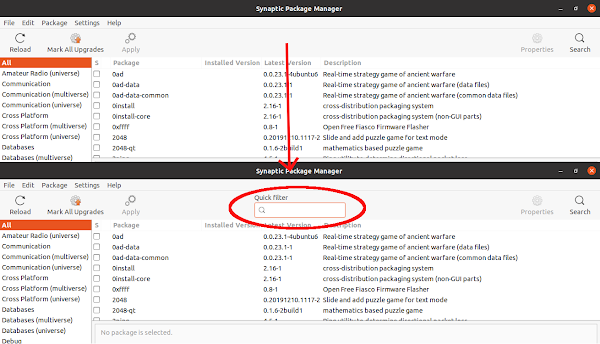
Comments
Post a Comment
Please dont forget to tell me if this post helped you or not...