Installing SSH Server
Secure Shell (SSH) is a network protocol to secure data communication between two computer connected via network. You can access remote shell, execute command. Also using Secure file transfer protocol (sftp) you can transfer data from one computer to another. For this you need one ssh server software and one ssh client. If you are using linux then you are probably aware about that ssh client is, by default, installed. For windows user, there are lots of ssh client software for windows, you can download them and install on your computer. For example, you can use this software link, SSH Secure Shell or PuTTY.
You can install ssh server very easily in Ubuntu. Just search for "openssh-server" or "ssh server" in your package manager and install it. Also form terminal you can run the command sudo apt-get install openssh-server . Now you can access your computer remotely and securely.
Installing ssh server in windows xp is also very easy.
For windows xp there is a very good ssh server software name opensshd. You can just download and install it. If you want to share all your hard drive just use /cygdrive/<your drive letter> in place of your sharing position option.
You can install ssh server very easily in Ubuntu. Just search for "openssh-server" or "ssh server" in your package manager and install it. Also form terminal you can run the command sudo apt-get install openssh-server . Now you can access your computer remotely and securely.
Installing ssh server in windows xp is also very easy.
For windows xp there is a very good ssh server software name opensshd. You can just download and install it. If you want to share all your hard drive just use /cygdrive/<your drive letter> in place of your sharing position option.
For windows 7 you can use copsshd. Just install it and create an user (preferably not same as windows users). Now to before start open copssh control panel as administrator and then activate the user.

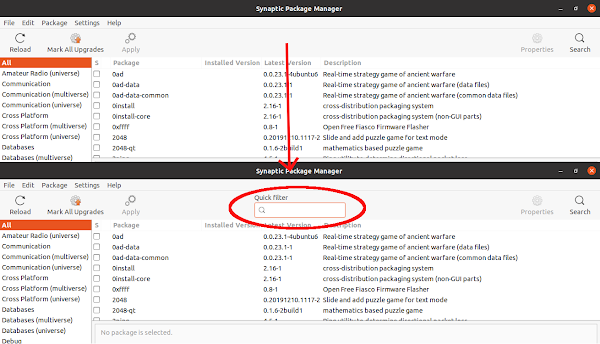
Comments
Post a Comment
Please dont forget to tell me if this post helped you or not...