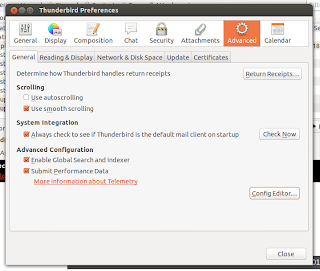Installing ibus-avro in Ubuntu 12.10
Avro OmicronLab is one of the best software to write Bengali using phonetic key board. Previously avro was not available for ibus (now default input method for Ubuntu) in Linux, But recently they made it available for ibus which is known as ibus-avro . It was working fine with Ubuntu 12.04, but due to some dependency problem it has stopped working with Ubuntu 12.10. Also reinstalling from .deb file or form official repository is not possible because of the same dependency problem. When trying to install from deb file or from repo, the following error message I was getting: Some packages could not be installed. This may mean that you have requested an impossible situation or if you are using the unstable distribution that some required packages have not yet been created or been moved out of Incoming. The following information may help to resolve the situation: The following packages have unmet dependencies: ibus-avro : Depends: gir1.2-gjsdbus-1.0 but it is not instal...